Create a Workspace¶
To create Workspaces click the New Workspace button
-
First Workspace creation
You'll find the New Workspace button at the bottom of the navigation bar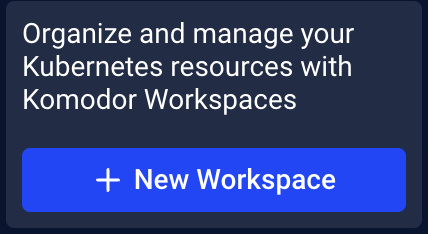
-
Any other workspace
Open the list box on the top of the navigation toolbar
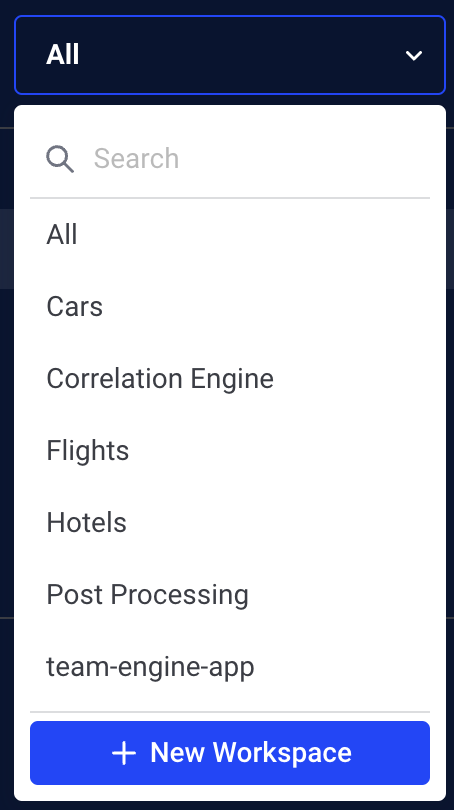
You’ll be redirected to the Workspace creation page
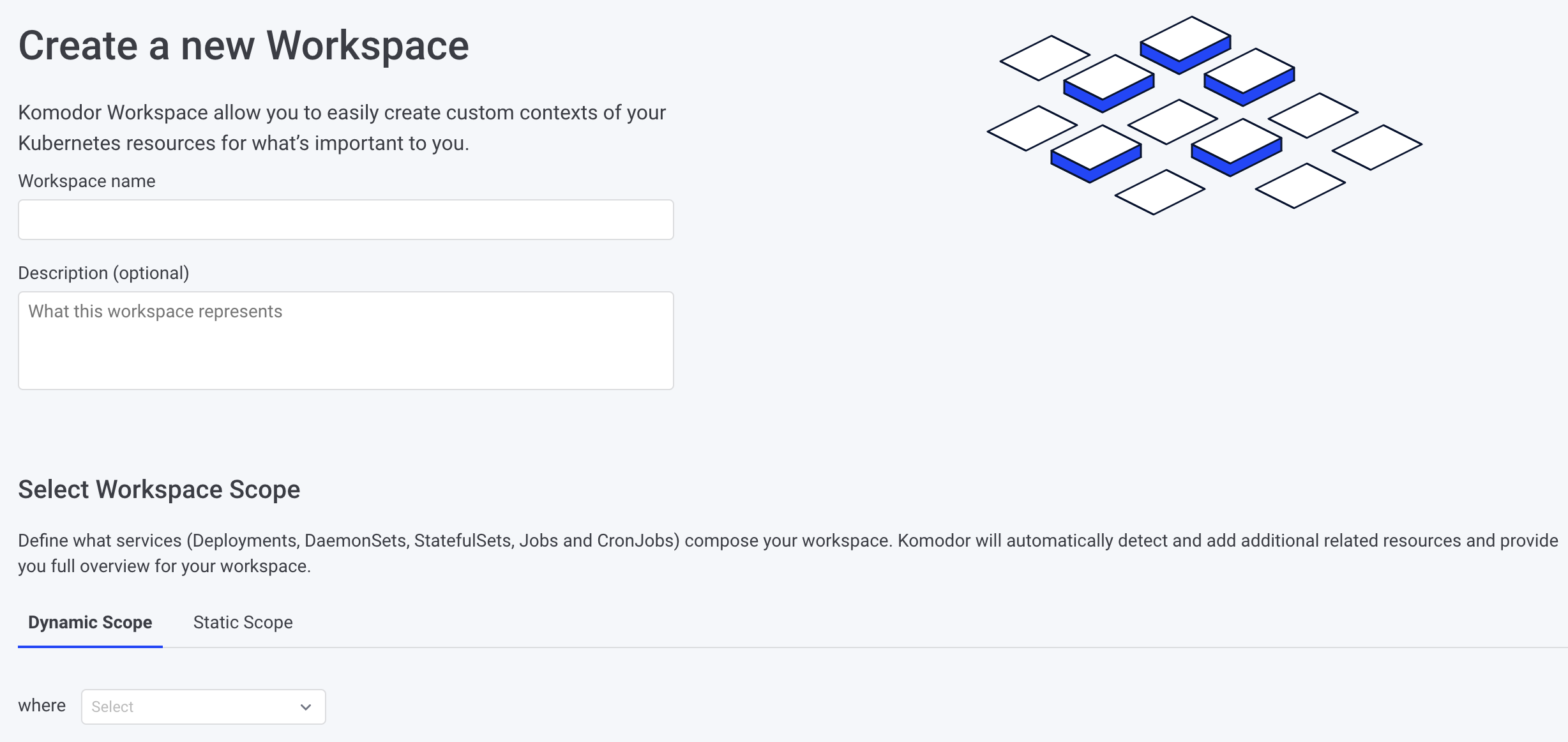
Specify a unique workspace name, add an optional description, and scope (options described below)
Scoping a Workspace¶
You can create a workspace both dynamically based on existing configurations such as labels, and namespaces as well as by manually selecting the relevant services.
-
Dynamic scope
Allows for the creation of workspaces with dynamic scope, the user has to select a namespace or a label key:value pair and the workspace scope will consist of Workloads that are either part of the selected namespace or have the specified label across all of your clusters.Example usage:
-
A namespace

-
Label key:value pair

-
-
Manual scope
Allows manually selecting the relevant Workloads to include in the workspace scope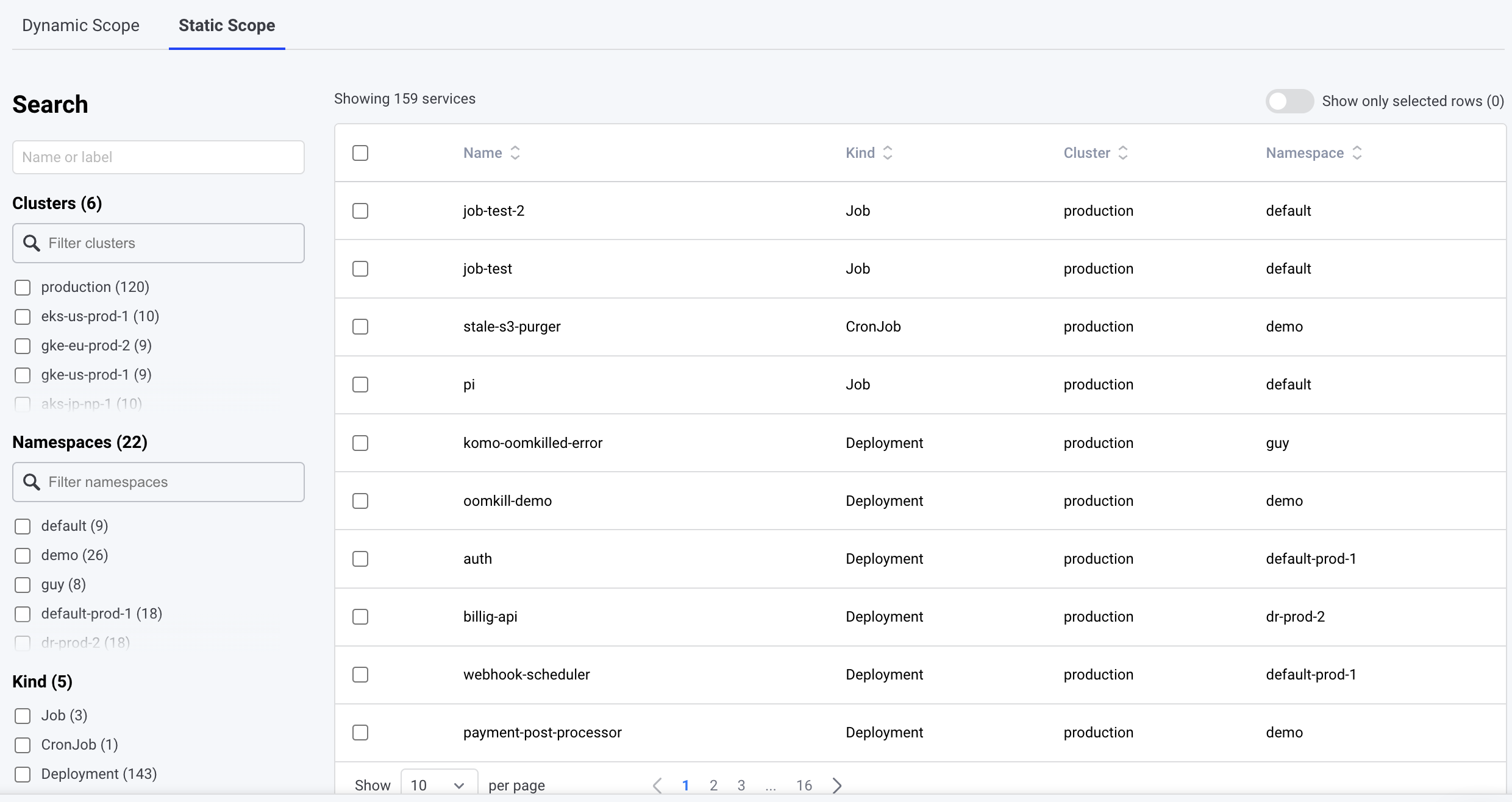
Note: You cannot use both methods together, it's one or another
Editing / Deleting Workspaces¶
To edit or delete an existing Workspace, enter the Workspace and click the Edit button on the top right
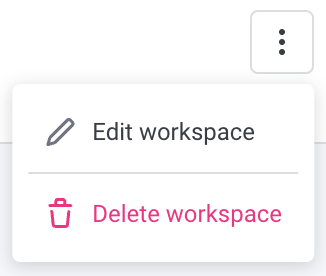
Best practices¶
- It is recommended to limit your workspace scope to up to 100 workloads, surpassing this number could introduce a loading lag while entering the Overview page