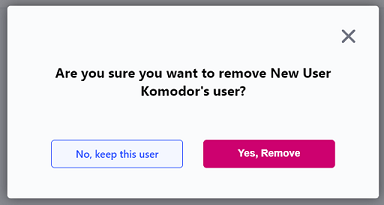How to Manage Users¶
This article will detail how to Invite, Modify and Delete users in the Komodor platform.
How to Invite/Add a new user¶
- To invite another user click on the manage team icon in the top right corner, this will take you to the "Manage Team" page.
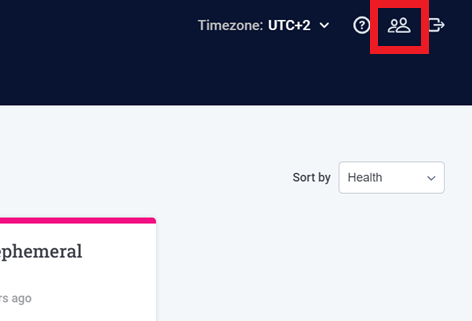
Note: You must have the Admin role in order to invite another Admin to the platform.
- Click on "Add Member".
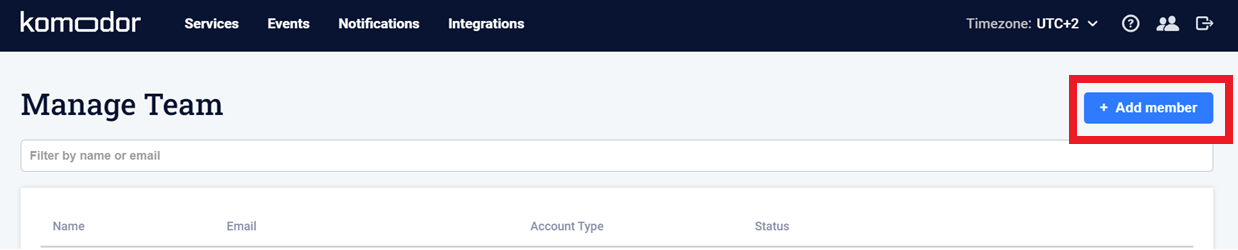
- Provide the users Full Name, Email Address and select a role for the user and then click "Send Invite" to invite the user to the platform.
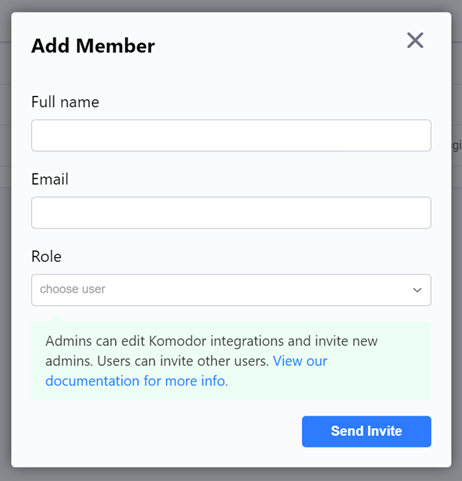
Note: More on user roles can be found here.
- The user will receive an invitation to the platform, click "Close" to finish.
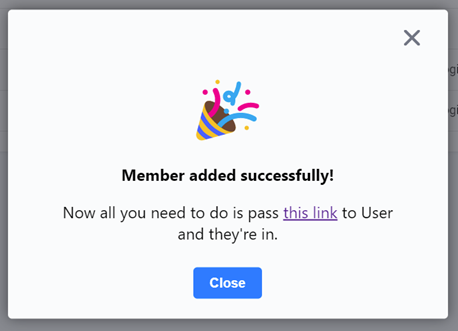
How to modify an existing user¶
- Click on the manage user icon in the top right corner, this will take you to the "Manage Team" page.
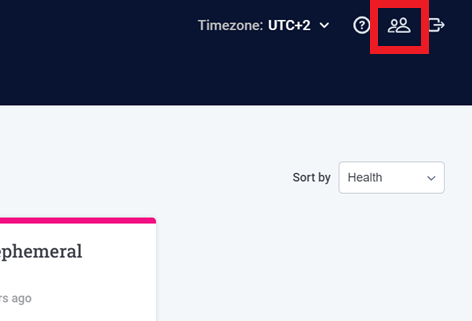
- You will see a list of users for the account, select "Edit" to the far right of the user you wish to modify.

- In the "Edit Member" dialogue, modify the users Full Name or Role and click on "Save Details" to save the changes.
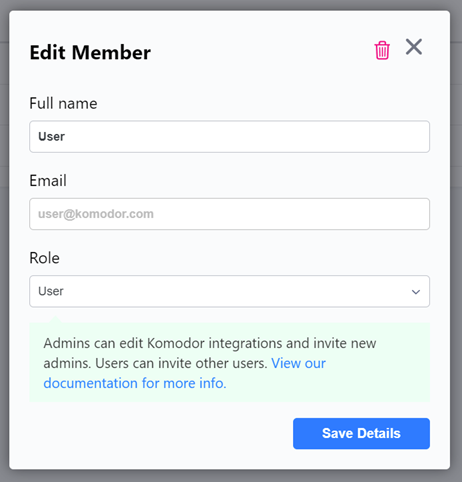
Note: In order to change a users email address you will need to create a new user by inviting them to the platform using their new email address.
How to delete a user¶
- Click on the manage user icon in the top right corner, this will take you to the "Manage Team" page.
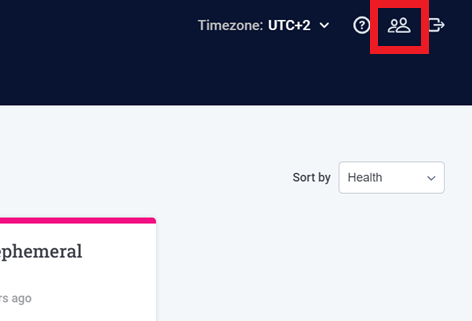
- You will see a list of users for the account, select "Edit" beside the user you wish to delete.

- On the "Edit Member" dialogue, click on the red garbage bin in the top right corner to delete the user.
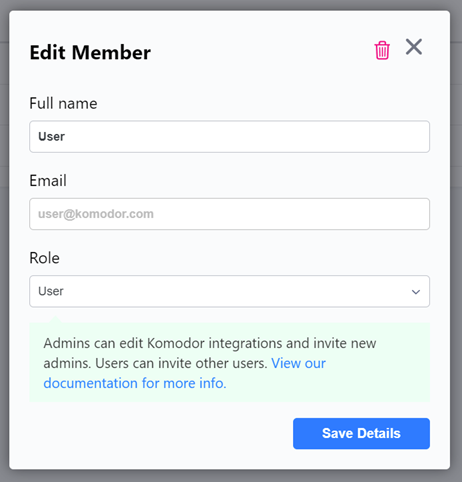
- Click on "Yes, Remove" to delete the user.