Squadcast¶
Send alerts to Squadcast from Komodor
Squadcast is a full stack Reliability Management & Incident Response software that's designed to help you promote SRE best practices.
Route detailed alerts from Komodor to the right users in Squadcast.
Using Komodor as an Alert Source¶
- Navigate to Services -> Service Overview -> select or search for your Service. Expand the accordion -> In the Alert Sources section, click Add.
%20(1).png?alt=media)
- Select Komodor. Copy the displayed Webhook URL to configure it within Komodor. Finish by clicking Add Alert Source -> Done.
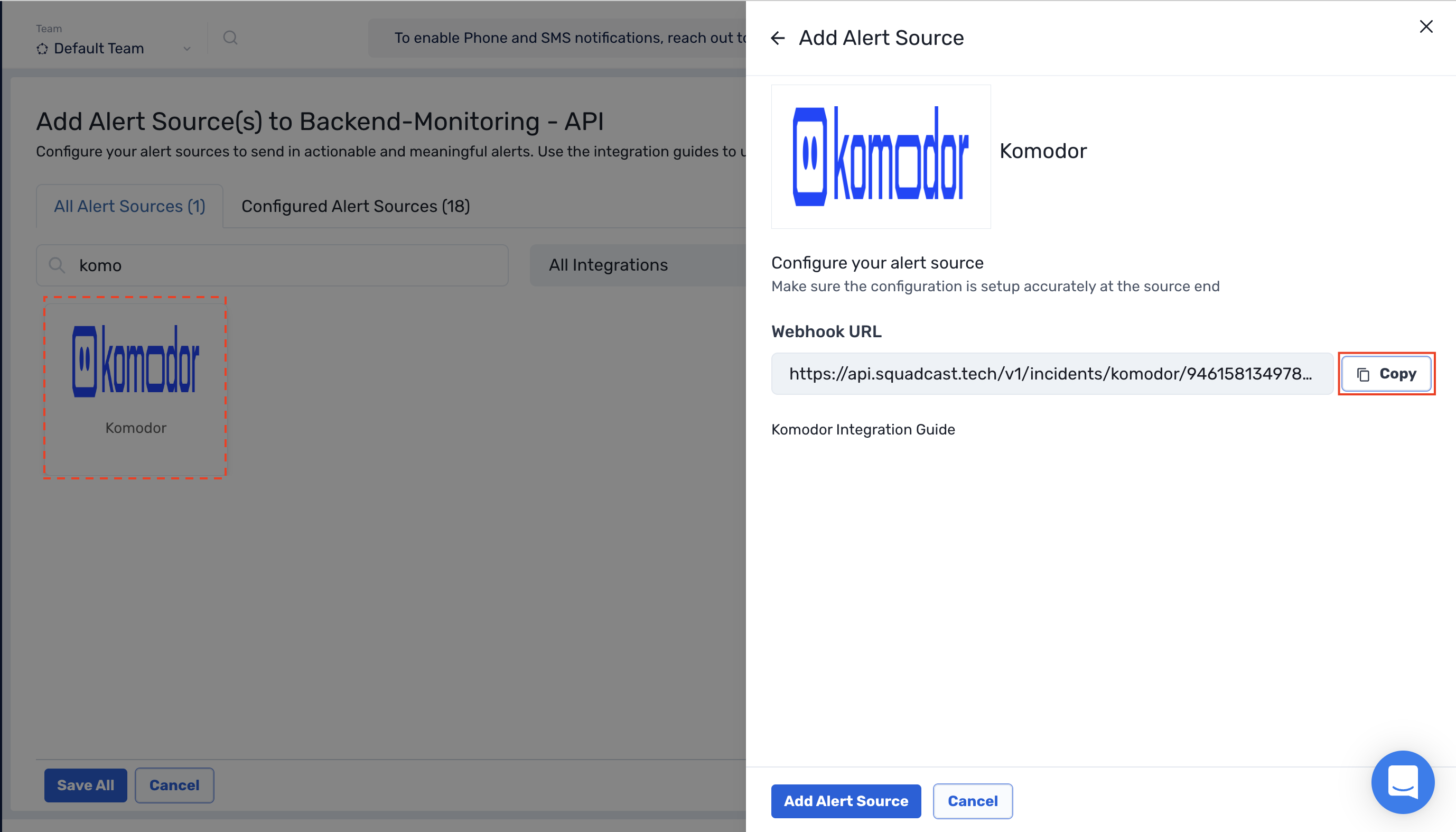
Important: When an alert source turns Active, it’ll show up under Configured Alert Sources, you can either generate a test alert from the integration or wait for a real-time alert to be generated by the Alert Source. An Alert Source is active if there is a recorded incident via that Alert Source for the Service.
Create a Squadcast Webhook Alert in Komodor¶
(1) Login to Komodor. Navigate to the Monitors page, choose your desired cluster and specific monitor
(2) Now, On the Edit Role section, select Webhook as notification definition. Click on Add New Webhook and put in the Name and paste the previously copied Squadcast Webhook URL in the Webhook URL place holder. Then click on Save Monitor

That's it, you are good to go! Your Squadcast integration is now complete.
Whenever Komodor fires an alert, an incident will be created in Squadcast for it. Once Komodor sends a close alert, it will automatically be resolved in Squadcast as well.