⚠️ Deprecation notice ⚠️¶
We have released a new version of the Komodor agent chart. The new chart is available here If you already have k8s-watcher agent installed on your cluster and are looking to migrate its current configuration to the new chart, Please follow the steps here:
Getting started¶
Welcome to Komodor, the dev-first Kubernetes operations platform 👋
Follow these instructions to quickly install our Agent on the clusters you want to manage, monitor, and track changes on.
To unlock Komodor’s full potential take a deep dive into the feature docs, and join our Slack Kommunity, where you can meet fellow Komodor users, exchange knowledge, and get support from our team.
What is Komodor¶
Komodor is a Kubernetes operations platform for developers, complete with automated playbooks for every K8s resource, and static-prevention monitors that enrich live & historical data with contextual insights to help enforce best practices and stop incidents in their tracks.
By baking K8s expertise directly into the product, Komodor is accelerating development cycles, reducing MTTR, and empowering dev teams to manage their K8s apps efficiently and independently.
Agent Install¶
Requirements¶
- Installed kubectl command-line tool.
- Have a kubeconfig file (default location is ~/.kube/config).
- Have an active connection to the desired cluster
Permissions¶
The Komodor agent uses the native RBAC model of Kubernetes. All the permissions are listed here:
Step 1 - Sign up to Komodor¶
To create your account, sign up for Komodor with your email address or by using SSO via your Google, GitHub or Microsoft accounts.
Step 2 - Installing the Agent¶
- The main installation method uses Helm 3.0 to install the Komodor Agent on your cluster
- You can also install the Agent manually using the Helm command template below
Guided install¶
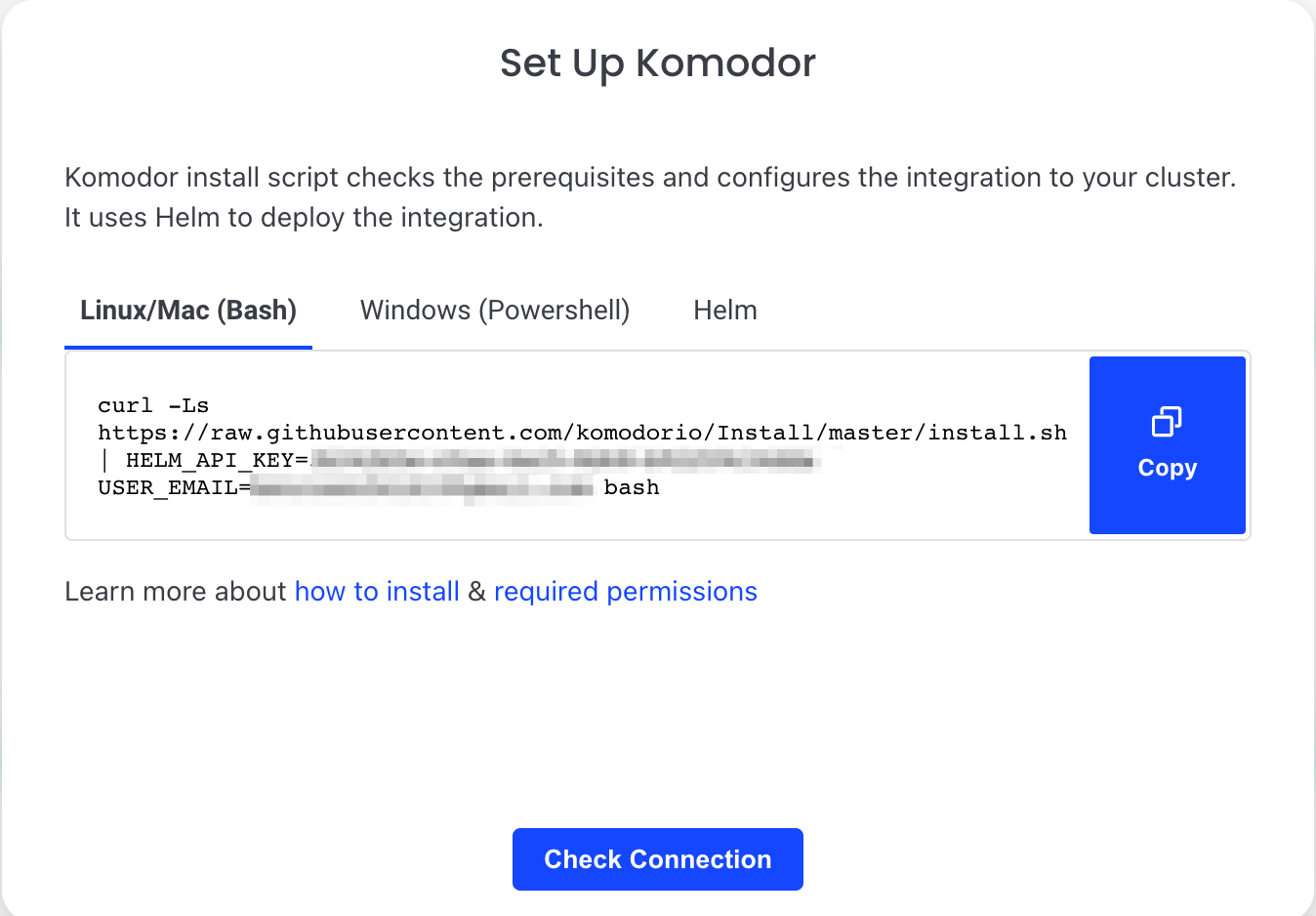
1. Pick the relevant script: Powershell (Windows) or Bash (Linux/Mac), run it in your shell/terminal and follow the steps in the installation script.
2. Our guided install script will run the following actions for you:
- Make sure you have KubeCTL
- Get the cluster from your current context (If you want to install on a different context - change it and run the command again)
- Set the cluster display name in Komodor using the current context (You can choose to use a custom name if you prefer)
- Verify you have the latest version of Helm
- Run and install the Agent using Helm
Helm install¶
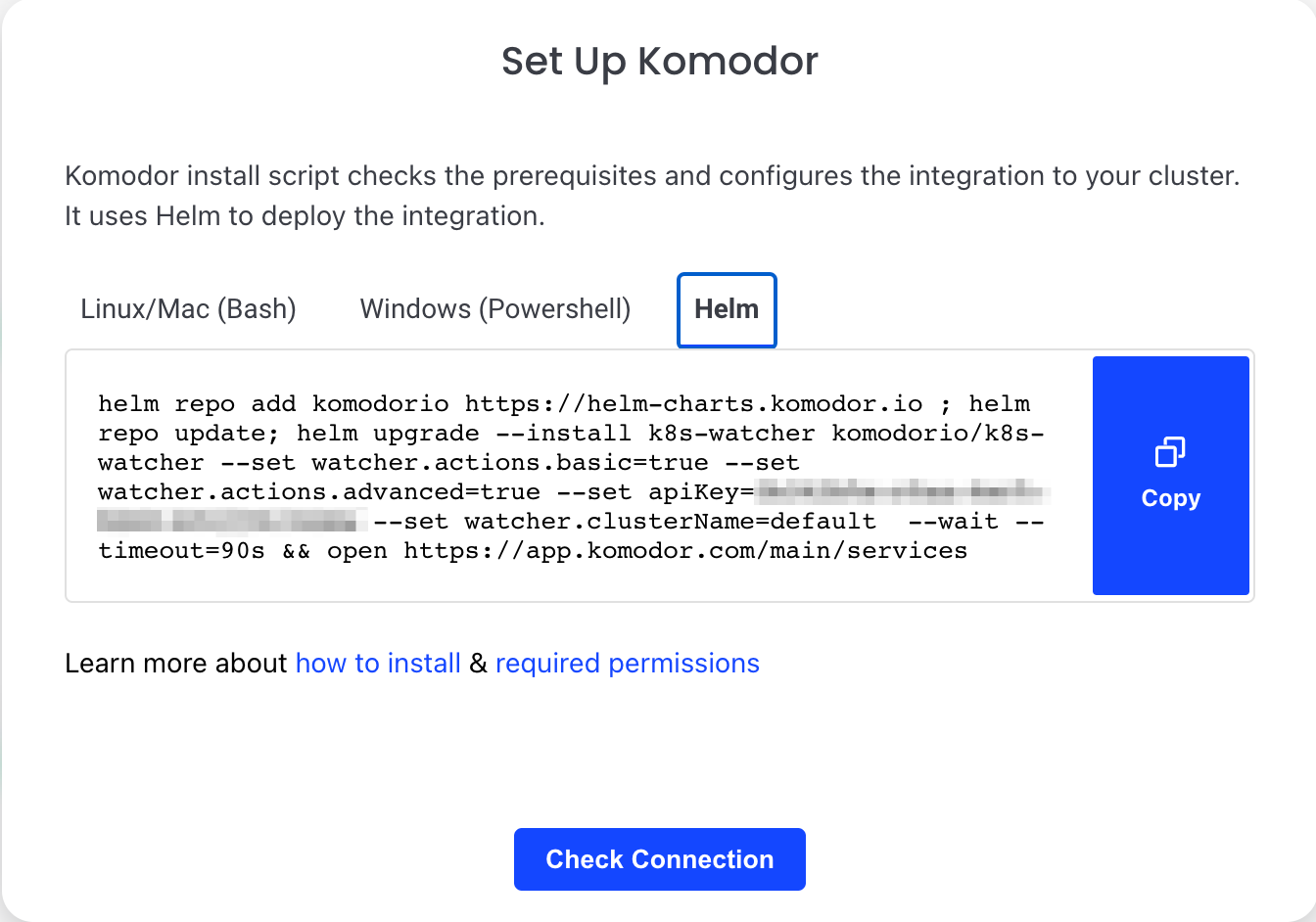
- Pick Helm out of the installation options.
- The Helm command generates a unique API key and defines the cluster name.
- Copy the Helm command into your terminal, and run the command.
Template for manual Helm install¶
You can also manually build and run the following Helm command:
helm repo add komodorio https://helm-charts.komodor.io
helm repo update
helm upgrade --install k8s-watcher komodorio/k8s-watcher \
--set apiKey=YOUR_API_KEY_HERE \
--set watcher.clusterName=CLUSTER_NAME \
--set watcher.enableAgentTaskExecution=true \
--set watcher.allowReadingPodLogs=true
The API key can be found in the Integration page.
Step 3 - Integrate additional clusters¶
-
Go to the Integration page by clicking the Integrations tab on the lefthand navigation menu.
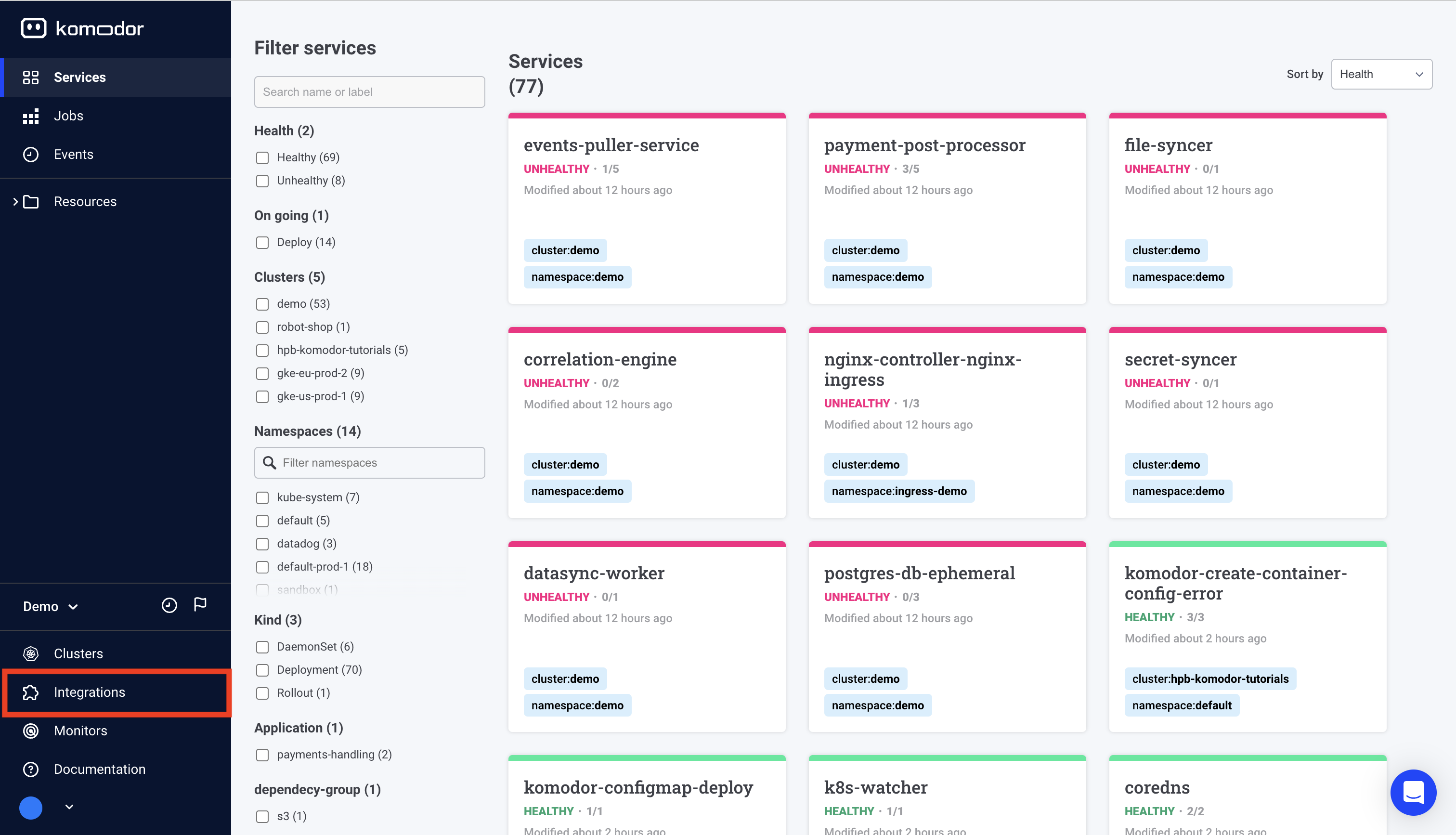
-
Click on ‘Add Cluster’ in the Kubernetes cluster integration prompt.
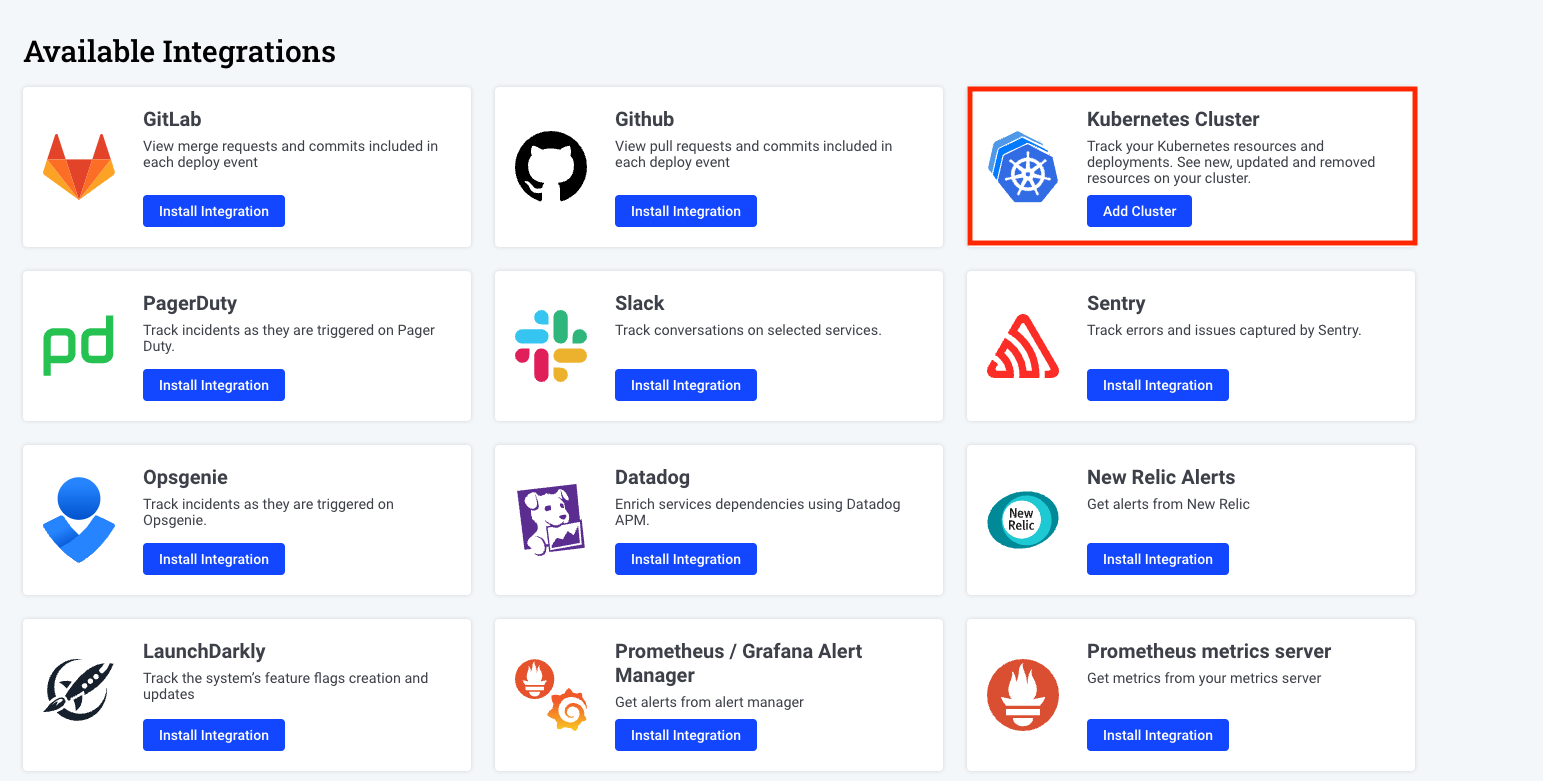
Follow the installation instructions in step2
Step 4 - Start exploring the platform¶
After installing the Komodor Agent you will be able to view all the K8s resources in your clusters on the Komodor platform web UI.
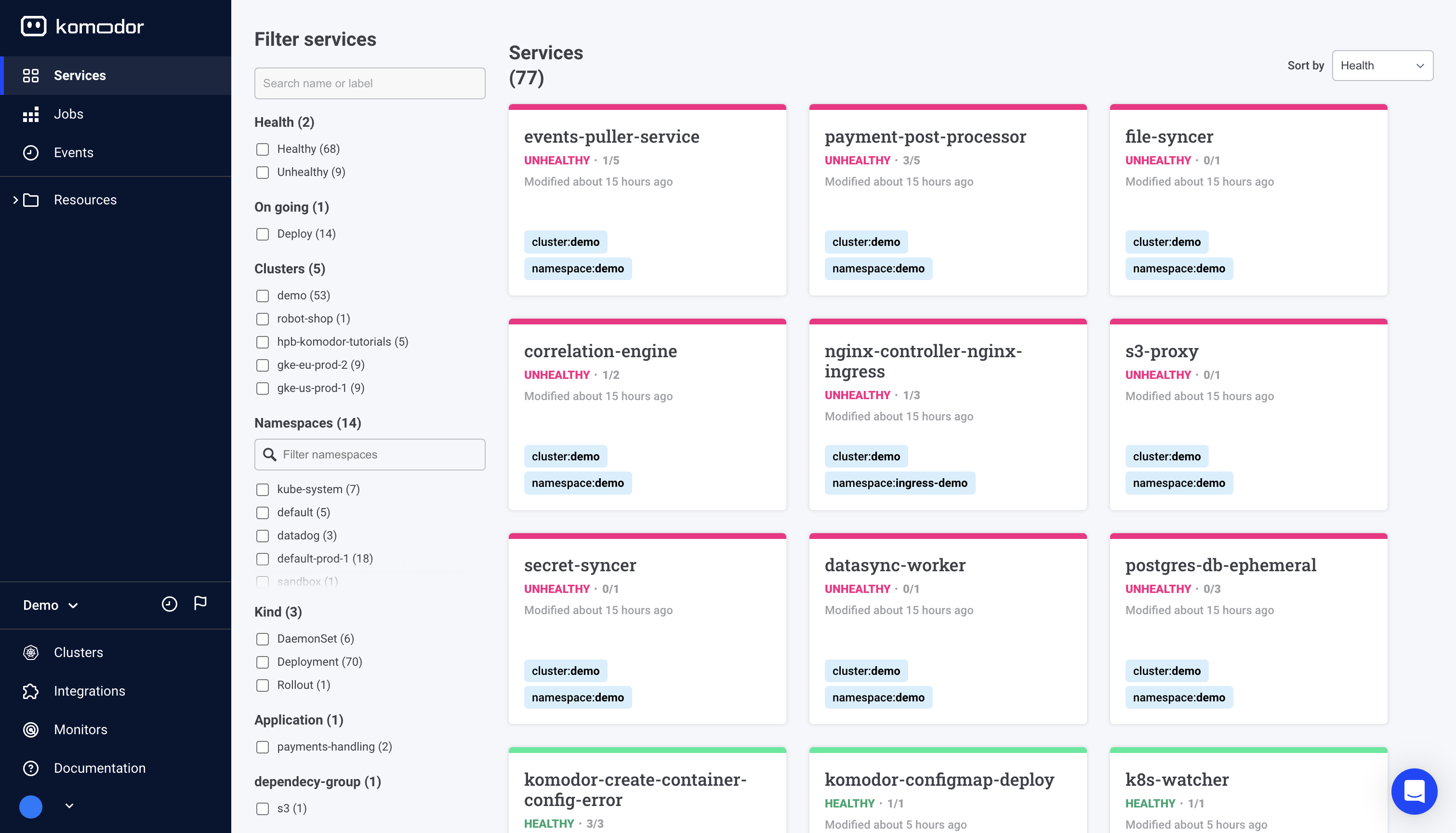
To unlock Komodor’s full potential take a deep dive into the feature docs. Take a glance below at some of the key capabilities Komodor has to offer.
👁️ Observe: Cross-cluster Visibility Uncover your resources with a robust K8s dashboard Easily explore and navigate through your Kubernetes resources across clusters from a single pane of glass View metrics, logs, K8s events and inspect resources in real-time
Learn how to set up your first monitors for each K8s resource
⚙️ Manage: Simplified Cluster Management Easily run day-to-day operations like restarting a service, rollbacks, comparing resources, setting requests/limits, etc. Control more complex configurations by editing resources, manifests and config files Validate your K8s configurations with real-time feedback for best practices
Learn how to interact with your K8s cluster using Komodor
🛠️ Troubleshoot: Automated and Guided View the entire history of changes and events to quickly correlate issues Instantly know if an issue is infra or app-related Run automatic playbooks for common K8s incidents Get simple remediation instructions and take action with just one click
Learn how to use Komodor to troubleshoot issues in your K8s application
Advanced Configuration¶
To learn more about advance configuration for the Komodor agent - Read here