Azure active directory OAuth (Deprecated)¶
Note: this integration is deprecated, please follow the SAML guide.
Register Komodor App with the Microsoft identity platform¶
Under Manage, select App registrations > New registration¶
- Name: Komodor
- Supported account types:
- Accounts in any organizational directory (Any Azure AD directory - Multitenant)
- Redirect URI:
- Platform: Web
- URL: https://auth.komodor.com/login/callback
- Click on the
Registerbutton
Create a Client secret¶
- Select Certificates & secrets > Client secrets > New client secret
- Description: Komodor client secret
- Expires: choose whatever right for you
- Click on the
Addbutton - Once generated, copy its value and save it! This secret value is never displayed again after you leave this page
- Make sure to record the expiration date, you will need to renew the key before that day to avoid a service interruption
Add permissions¶
- Select API permissions > Add a permission > Microsoft APIs > Microsoft Graph
- choose Delegated permissions
- Search Directory
- choose Directory > Directory.Read.All
- Click the
Add Premissionbutton
Add another Redirect URIs¶
- Select Authentication > WEB > Add URI
- Add this url https://komodorio.us.auth0.com/login/callback
- Save
Done! The Komodor app is registered 🌻¶
Please send the next values to your contact at Komodor:¶
- Microsoft Azure AD Domain
- Your Azure AD domain name. You can find this on your Azure AD directory's overview page in the Microsoft Azure portal.
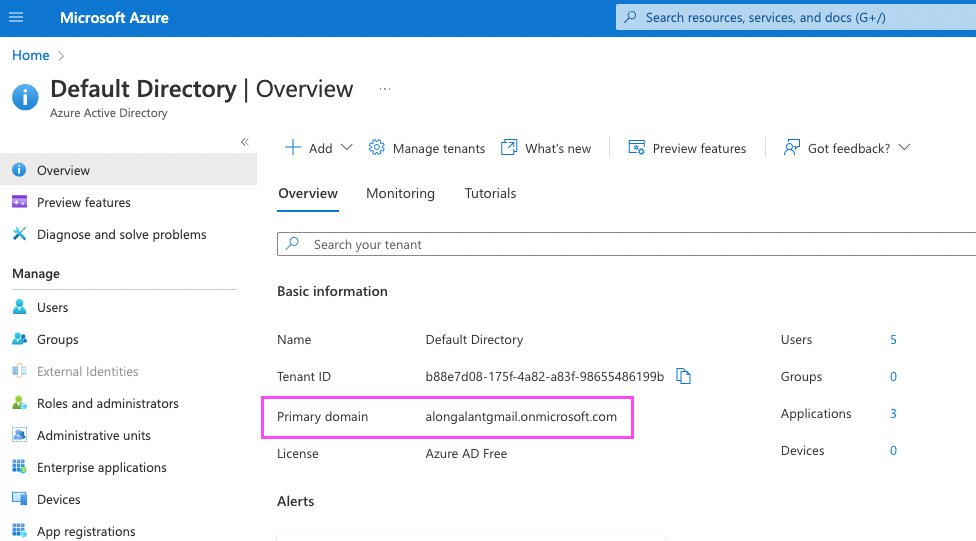
- Client ID
- Unique identifier for your registered Azure AD application. Enter the saved value of the Application (client) ID for the app you just registered in Azure AD.
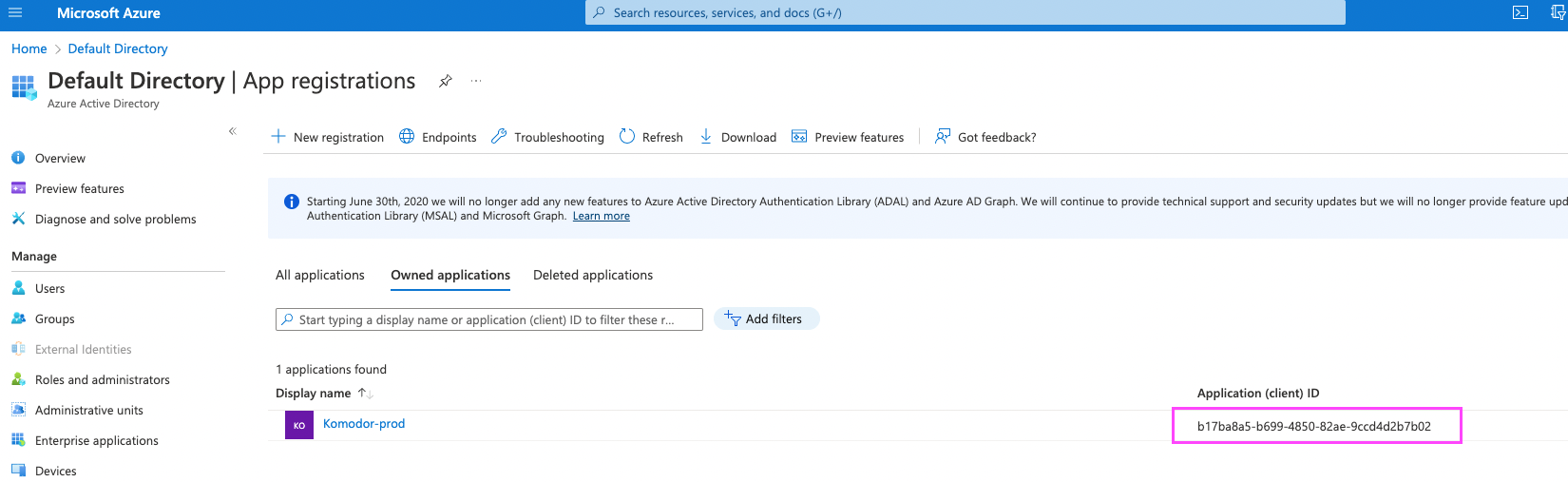
- Client Secret
- String used to gain access to your registered Azure AD application. Enter the saved value of the Client secret for the app you just registered in Azure AD.
resources:¶
- Auth0 tutorial
- youtube (old Azure version but a really nice video)